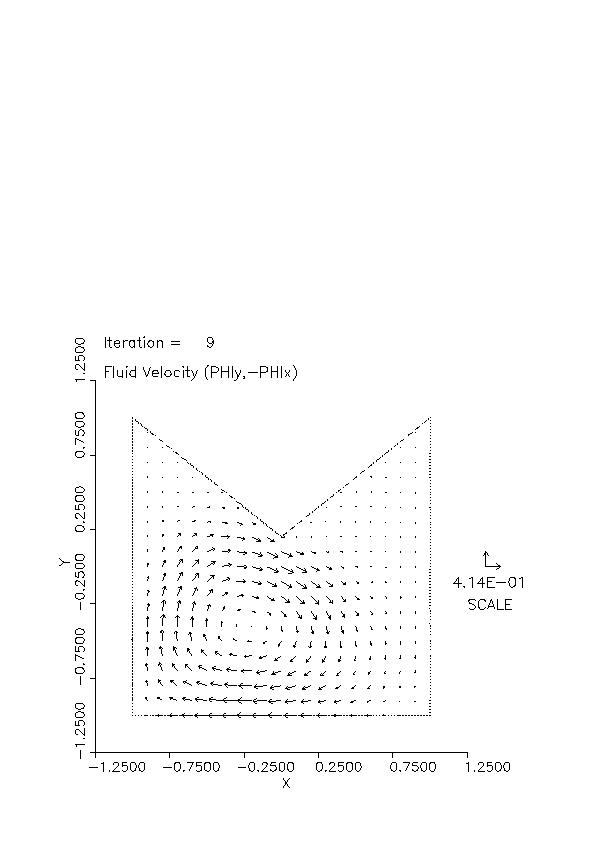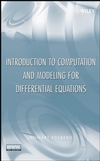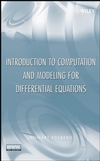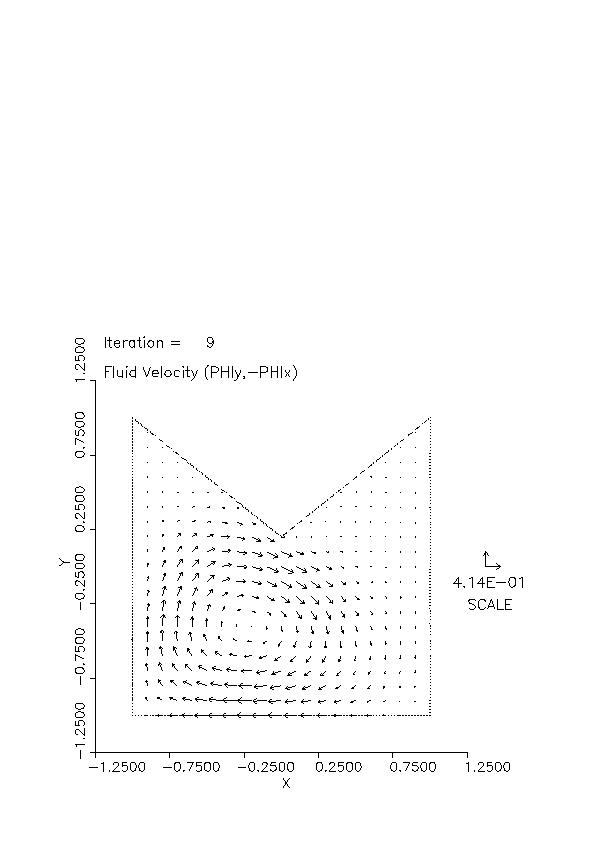Math 664, Seminar in Applied Mathematics
Distance Learning Sections, 700 and 720
664 Course Home Page
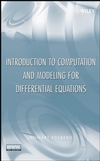
The text is
"Introduction to Computation and Modeling for Differential Equations" Lennart Edsberg, John Wiley & Sons, 2008
Problems
| Applications | Read Sections | HW due (click date for problem set)
|
| Beam bending, heat conduction/convection | 4.1;4.2.5;9.3.2;6.1;8.1 | June 8
|
| Elasticity, fluid flow | 5.3.8;5.3.1 | June 15
|
| Schrodinger equation, minimal surface | 5.3.7;7.1 | June 22
|
| Diffusion (3D and axisymmetric 2D) | 5.3.4;5.2 | June 29
|
Students will actually solve a number of science and engineering
application examples using the general purpose partial differential equation
package PDE2D . Students will learn
to write the (ordinary or partial) differential equations, with boundary and
initial conditions, for certain applications, for example, diffusion or heat
conduction, convection, fluid flow, elasticity or quantum mechanics
(Schrodinger equation). Since problems will be solved using "black-box"
software, students are not primarily learning about numerical methods,
though they may learn something, but rather about modeling real-world
applications using differential equations.
Some examples showing typical PDE2D user input and graphical output can be
viewed at:
example 1 (3D)
example 2 (2D)
example 3 (1D)
Before classes start, you should:
- Download the PDE2D GUI and Interactive Driver
here
and install on your local PC. Unzip the big ZIP file in the TOP level
(important) of your C: drive, and a subdirectory C:\PDE2D.ITL will
be created with everything in it. Look at the file README.DEMO for further
information about installation. (Do NOT purchase PDE2D, just
download the free GUI/Interactive Driver "trial version".)
- Download putty and psftp here .
- If you can't view PostScript files on your PC, you can download GhostView
here.
Creating and running a PDE2D program will then involve the following steps:
- Enter a Command Prompt Window on your PC and work through EITHER a PDE2D
GUI session ("pde2d_gui name") or an Interactive Driver session ("pde2d name")
on your PC ("name"=is user-chosen, of course). After you have finished
answering all questions, a Fortran program "name.FOR" should exist in your
working directory. You can make corrections and modifications directly to
this program using an editor; I use the old DOS editor ("edit name.FOR"),
you probably use something more modern.
- Using "psftp", upload your program "name.FOR" to mpeg.math.tamu.edu.
Type "psftp mpeg.math.tamu.edu" from a Command Prompt Window, you will
be prompted for your account and password (which you will be given the
week before classes start), then "put name.FOR" or "get name.FOR" to move
"name.FOR" to or from mpeg.
- Using "putty", log on to your account on mpeg.math.tamu.edu. Type
"putty mpeg.math.tamu.edu" from a Command Prompt Window, you will again be
prompted for your account and password. Change the name of your program
from "name.FOR" to "name.f" and execute it using the command "runpde2d name".
The machine mpeg.math.tamu.edu is running Unix (Linux); if you are not
familiar with Unix, a short introduction can be found
here. You may
want to change your password using "passwd". (Note: You can actually run
an Interactive Driver session (but NOT a GUI session) on mpeg ("pde2d name")
and create your program there rather than on your PC, if you prefer.)
- In the unlikely event that the program runs correctly the first time,
simply download (using "psftp") the Postscript plotfile "name.ps" and look
at it on your PC, using GhostView.
- If compilation errors are detected in your program, or you don't get
results you are happy with (nothing ever works the first time), you need
to modify the Fortran program "name.f". I normally edit it there
using the Unix editor "vi", but unless you are already familiar with this
editor (or another Unix editor installed on mpeg), you definitely don't
want to learn "vi", just download your program "name.f" back to your PC
and modify it there, then upload it back and try again.
Note that you do not need to be a Fortran programmer to use PDE2D, but you
do need to know how to write basic Fortran expressions. The third GUI
page has nearly all the information about Fortran you need to use PDE2D;
basically Fortran expressions are similar to MATLAB expressions, with a
few small differences, for example, variables are NOT case-sensitive,
and a to the b power is a**b, not a^b as in MATLAB.
Appendix A (documentation for PDE2D)
Video
PDE2D Video
Optional Videos
The following MATH 610 videos are included for the benefit of any students
who are interested in learning more about the finite element methods used
by PDE2D. The are not essential for this course.
Chapter 5 Video (5.0-5.4)
Chapter 5 Video (5.5-5.11)